Jobs page interface
On the jobs page, you can create jobs, upload your CAD file, set up, run, view results, and compare simulations.
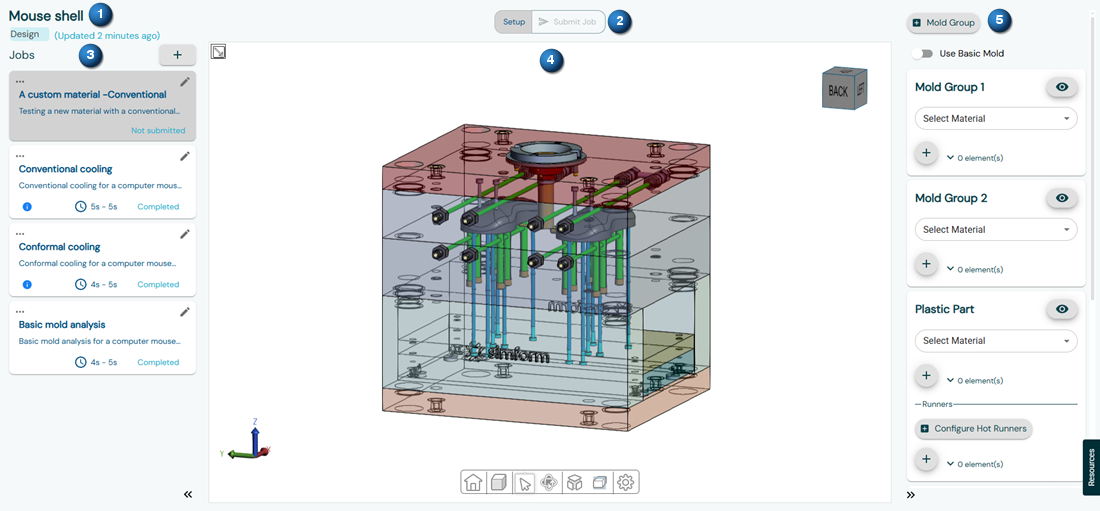
| Option | Description |
|---|---|
| (1) Project details | Displays the project title, type, and last updated time. |
| (2) Setup | Opens the setup page. |
| (2) Submit job | Available when the model setup is complete. Starts the solving process of your job. When the model setup is incomplete, the Submit Job button is unavailable. Hover over it to display a checklist of required items that you must define before proceeding to solve the model. Status indicators: |
| (2) Result | Appears after the solving process finishes. Opens the result page. |
| (2) Cancel | Appears after submitting the job. Interrupts the solving process before its status changes to In Progress. You cannot cancel a job submission when its status changes to In Progress. |
| (3) Jobs panel | Displays the jobs in your project. Use this panel to edit, add and manage the jobs in your project. |
| (4) Display window | Displays your CAD model with tools for selecting parts and adjusting the view. |
| (5) Right panel | Provides the following functions: |
