Define the mold and plastic part
Categorize your mold components to allow the solver to identify them. You will then define their materials.
-
In the display window, select the mold cavity.
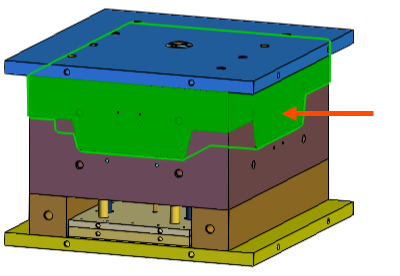
-
In the Mold Group 1 card, click add
 to assign the cavity as a part of the mold group 1.
Click expand
to assign the cavity as a part of the mold group 1.
Click expand to view the list of added components for
verification. If necessary, you can click remove
to view the list of added components for
verification. If necessary, you can click remove  to remove a categorized component from the mold
group.
to remove a categorized component from the mold
group. -
In the Mold Group 1 card, click hide
 to hide the categorized component to verify that
your components are correctly categorized.
to hide the categorized component to verify that
your components are correctly categorized.
-
Click Mold Group
 to create an additional mold group.
to create an additional mold group.
-
In the display window, select the mold core.
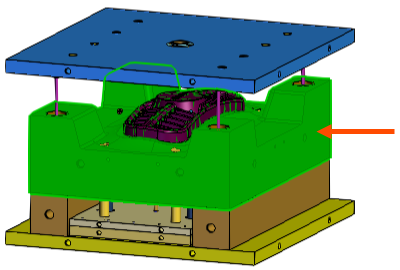
-
In the Mold Group 2 card, click add
 to assign the core as a part of mold group 2.
to assign the core as a part of mold group 2.
-
Click hide
 to hide the categorized component.
to hide the categorized component.
-
In the display window, select the ATV grill plastic part.
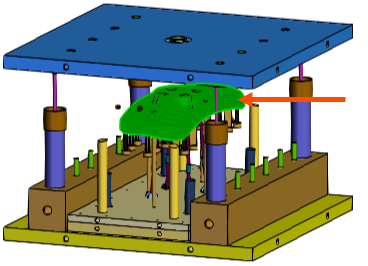
-
In the Plastic Part card, click add
 to assign the component as a plastic part.
to assign the component as a plastic part.
-
Click hide
 to hide the categorized components.
to hide the categorized components.
-
In the display window, select the ejector pins and lifters.
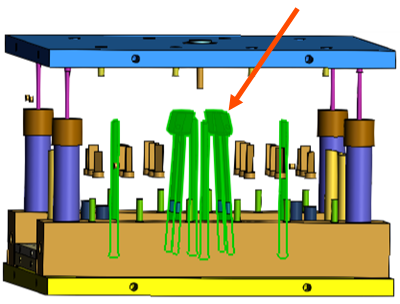
-
In the Mold Group 2 card, click add
 to assign the ejector pins and lifters as a part of mold group 2.
Notice that 13 elements are assigned to Mold Group 2.
to assign the ejector pins and lifters as a part of mold group 2.
Notice that 13 elements are assigned to Mold Group 2. - In each Mold Group card, expand the Select Material list and select P20 Mold Steel to define the mold material.
- In the Plastic Part card, expand the Select Material list and select Acrylic (PMMA) to define the plastic part material.
